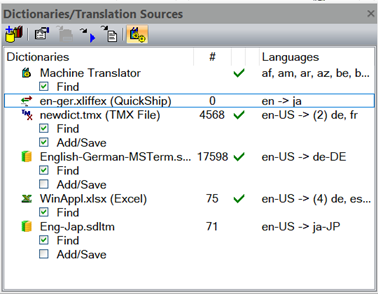The Translation Sources window shows the translation sources available -- except projects. A project can be used as translation source right as being present in the Projects window and activated in the Translation Sources dialog box.
See the "Translation Sources Oveview" topic for a list of supported translation source types. The commands/operations that are available to access and manage translation sources are shown below.
Each entry has two sub items to enable or to disable the translation source as find reference and/or as save reference. Translation sources not supporting saving translations do not have a save reference check box. A find reference can be set also in the Translation Sources dialog box.
|
Figure 1: The Translation Sources window.
|
Toolbar and Local Menu Commands
|
Add Translation Source
|
|
Properties
|
|
Open with TM Workbench
|
|
Open File
Opens the selected file with associated default application. |
|
Open with Notepad
Opens the selected file (,tmx, .txt, .xliffex) as text file with Notepad. |
|
Machine Translator
– starts the
machine translator.
|
|
Show File in Folder
(local
menu command)
Opens folder and selects the file of the selected translation source. |
|
Reload (local
menu command)
Reloads the data of the selected translation source. To be used when the file (Excel, TMX or XLIFF) has been modified externally and to make the new or updated data available. |
|
Remove (local
menu command)
Removes the selected translation source. |