Scenario 1: A Source File has Changed
-----------------------------------------------------------
Whenever a source file in an active project is changed the source file will be listed in this "Changed Source" view.
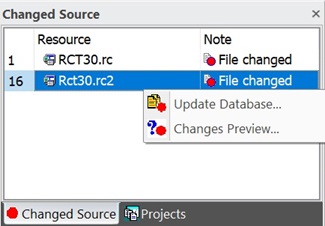
|
Figure 1:
Changed Source view with two changed source files listed. The local menu for a selected file has two command: 1. Update Database 2. Changes Preview |
To receive the modifications for a modified source file, the project database needs to be updated.
New, changed and deleted resource will be combined into the database.
Either from the local menu or the "Project" menu, use the "Update Database" command (Figure 1).
Scenario 2: Changes Merged to the Database
--------------------------------------------------------------------
When the project database is updated with the current data of a source file, changed items are listed here (Figure 2).
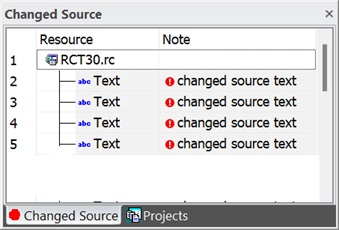
|
Figure 2:
Changed Source view with 4 changed text resources indicated for the source file "RCT30.rc".
When you select a text item, it gets selected in both, the project window and in the translation edit bar. |
Changes indicated by the view will be of the following types:
– |
textual data (e.g., font specifications, strings, shortcuts). |
– |
size and position data of dialog boxes and dialog box items. |
– |
binary data (e.g., images, ActiveX property data). |
The Changed Source view is automatically filled for the currently active project. The Changed Source view will be empty if the project does not have any translated data for which the associated source data has changed.