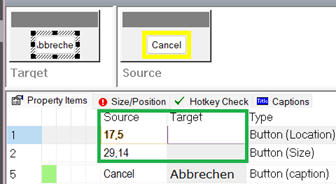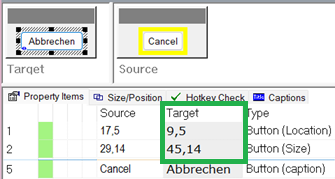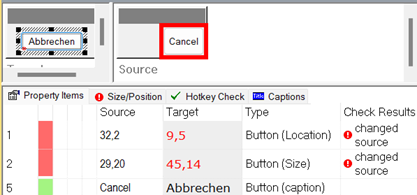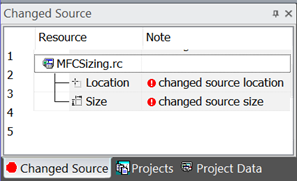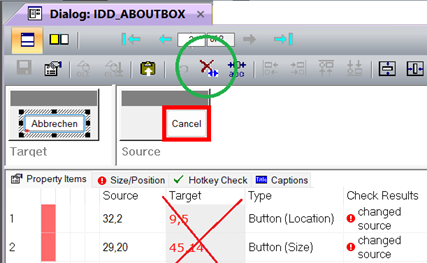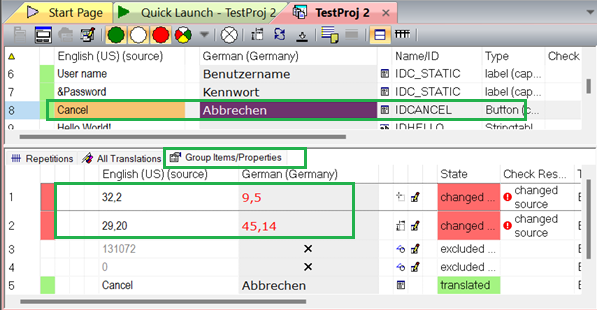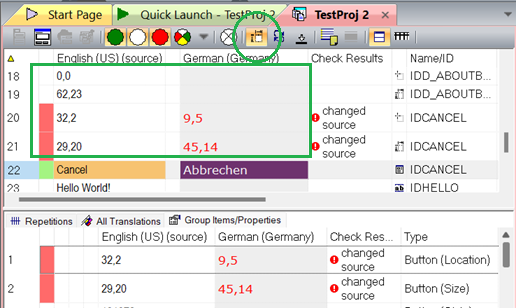Example for a Win32/RC Dialog Box Control
-----------------------------------------------------------------
A dialog box control has two layout values:
Size (width/cx, high/cy): e.g. "25,14"
Location ( position x, position y): e.g. "10,50"
The layout can be edited with the Dialog Box Editor (Win32/RC) or the .NET Form Editor (.NET Forms). Adjusting/Changing the layout, a target value (size and/or location) is saved for the current target language currently. The source layout is used when no target layout data exists.
Figure 1: Dialog box editor window. "Cancel" button in original/source size and position." |
Figure 2: Dialog box editor window. "Cancel" button with enlarged size and moved position for the target language.." |
Source Data Changes -- Source File Changes
------------------------------------------------------------------
Existing target layout data becomes the translation status "changes source" when the source data have changed. It is a requirement to review the layout and to update the target layout or to confirm the target layout.
|
|
Figure 3: Dialog box editor window. "Cancel" button: Size and position has changed in the source file. The existing target values for size and position are marked as "changed source" (red colored). |
"Changed Source" Window
Review and Handle Source Data Changes
------------------------------------------------------------
Target layout data where the source has changed, an entry is added to the "Changed Source" window.
To do:
Review all entries in the "Changed Source" window and update the target data.
Means: confirm, edit or delete/reset the target data.
See also: "Changed Source" window.
"Changed Source" window: Changed Size Entry
Select a respective entry to activate the affected resource item data and to edit it.
Figure 4: The "Changed Source" window with two entries. Here: Two entries indicating that source data have changed for a location and for a size. |
Note: Being finished, writing the final target file, all entries in the "Changed Source" windows should be handled -- the "Changed Source" window has not entries any more. |
Reset Size and Location
------------------------------------
Reset the layout by deleting/removing the target layout data.
To do by:
· Dialog Box Window: "Set original size and position" toolbar button or "Layout" menu command
See Figure 5.
· or select the items in the "Property Items" list and use the "Del" key.
See Figure 5.
· or select the items in the Projects' main window and use the "Del" key.
See Figure 7.
Figure 5: Dialog Box Window with toolbar and "Set original size and position" toolbar button.
|
Project Windows: Size and Position Visibility
------------------------------------------------------------------
Layout data can be visible in the project main window. The data can be deleted/removed there to reset the layout to the original size and location in this way..
Visibility 1 -- "Group Items/Properties" Window:
All properties of a selected control item are listed in the "Group Item/Properties" tab below the main text table.
|
|
Figure 6: The project main window with the "Cancel" button caption text is selected. All properties of the selected item are listed in the "Group Items/Properties" window. |
Visibility 2 -- Projects' Main Text Table:
Use the "Show Size and Position Items" tollbar button to set size and location data be visible in the projects' main text table.
|
|
Figure 7: The project main window with the "Cancel" button caption text is selected. All properties of the selected item are listed in the "Group Items/Properties" window. |
Recommendations
--------------------------
· best: the layout does not need to be changed/adjusted.
· change the layout only if it is really necessary for the controls' caption text.
· the source layout should be designed tolerant for the text of target languages.
· return to the developer to enlarge a control in the source
· don't forget: the "Changes"windows is empty finally.