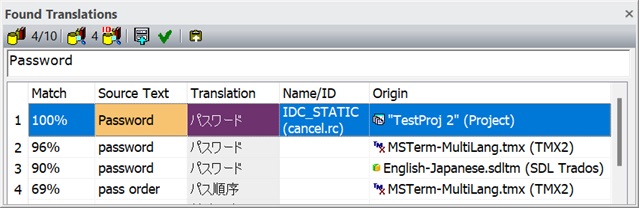
Figure:
The Found Translation bar.
Here: The found Japanese translations for the English source text
"Password" are displayed. Three different.
The Found Translations bar displays translations for a source text as the result of a find translation operation. This is translation text found in one or several translation sources.
Find translation is done (e.g. with F4 or F11) for a selected item (source text) in the text table view. Or manually: enter a text in the edit field and use the Enter key, or one of two "Find Translation" toolbar buttons. The current active source and target languages are used for the operation.
See also: Translation Sources Toolbar and unique ID.
|
Figure:
The Found Translation bar. |
Toolbar
Commands
|