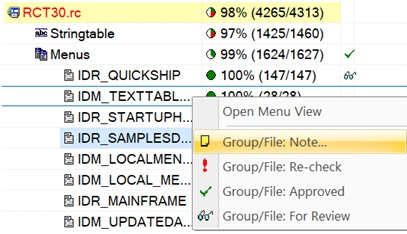The Project Data view shows the contents of the active translation project. The data are in greater detail, with translation status information and commands for filtering content by resource type and text by translation status.
|
Figure: The Project Data view..
|
|
Data Filters |
The Project Data view lists a project’s files and resources according to the active filter setting determined by the filter button currently selected in the view. Filters are available to show only (i.e., isolate) specific resources types (e.g., dialogs, menus, or stringtable strings) or to show only resources that still have text to be translated, or to simply show the entire contents of the project.
The main filter command buttons are available at the view's toolbar. Additional filters are available in (1) a local menu called up with a right mouse-click in the view.
FILTER |
DESCRIPTION |
|
Shows all files and all resources contained in the project. |
|
Shows only those resources that have text to translate. |
|
Shows only those resources that still need to be translated (or that have changed and need to have their translations confirmed). |
|
Shows all resources that are dialog box items. |
|
Shows all resources that are menu items. |
|
Shows all resources that are stringtable strings. |
|
Shows all images in the project. |
|
Shows all VersionInfo resources. (Win32) |
Local Menu Commands |
|
Accelerator tables |
Shows all accelerator tables. (Win32) |
File includes |
Shows all file includes. (Win32) |
Custom .NET types |
.NET: Shows all non-standard (custom) resource types. (NOTE: Custom types are not initially known to (recognized by) RC-WinTrans as types to be translated. These types can be specified as text types (to be translated) or as “not localizable” in RC-WinTrans’ Custom Resource Type dialog box.) |
Additional data |
Additional data for dialog and menu resources. Includes data such as the shortcut texts for menu items and the font, style, size, and position of dialog box items. |
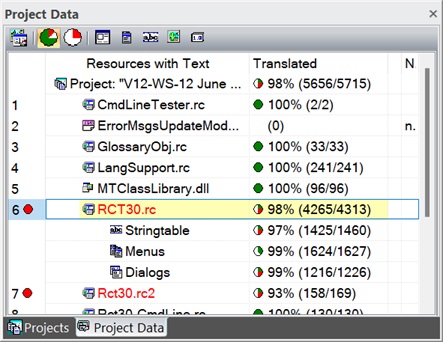
 Files
Files All resources
with text
All resources
with text
 Dialog box
items
Dialog box
items Menu items
Menu items Stringtable
strings
Stringtable
strings Images
Images VersionInfo
resources
VersionInfo
resources Each item
listed has a translation status indicator which tells the user
how much of a given resource
Each item
listed has a translation status indicator which tells the user
how much of a given resource