Figure 1:
The Options page
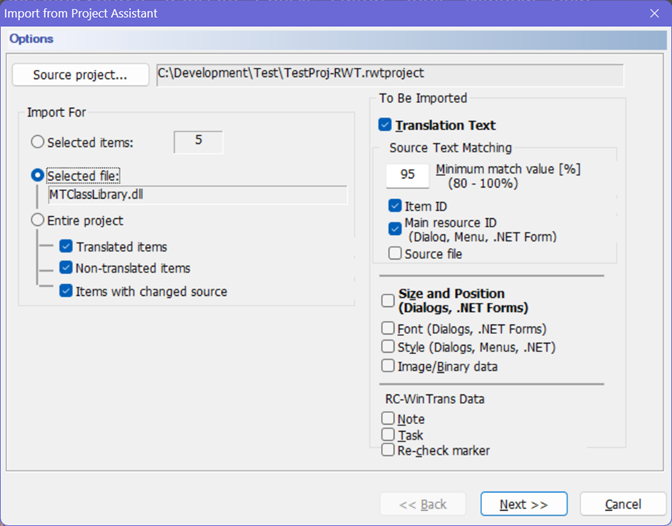
The Import from Project is used to import data from an translation project.
The import was designed with this task in mind, so the import should be performed between two copies of the same project, where one copy is the current project and the other is the project that was edited.
There are two different imports from the view of a data type:
The Import from Project Assistant consists of two pages: the Options page (Figure 1) and the Languages page (Figure 2). |
Options Page
Figure 1:
The Options page |
|
Languages Page
Figure 2:
The Languages page. |
|