The Import
from Excel is
used to import translations from a ) file (.xlsx) into a translation
project.
We
distinguish between two Excel sheet formats:
1. At least with two
columns were one is used as the column with the source
text
and one column is used as the translation text.
2. With an RC-WinTrans
column header (fist line) specifying the content of each
column.
This are an Excel sheet created/exported once before by
RC-WinTrans.
Related
topics: "Export
to Excel File", ""
|
1. |
Two
Columns Min -- Source and Target Text |
By default, the
first column is used as the source text column. The second column
is used as the column with the translation text.
The columns meaning
can be changed with a click to the list box column header and
by selecting the meaning in the local menu.
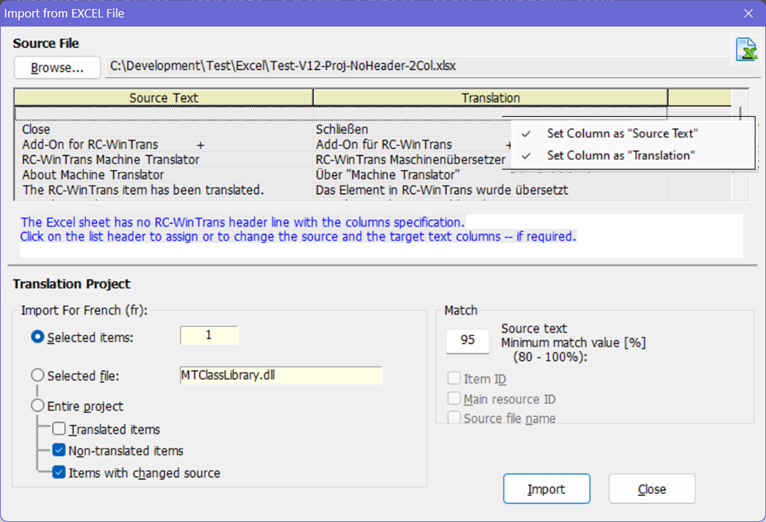
2. |
With
Columns Header
Source
Language Text, Multiple Languages Text Columns, ID Column |
An Excel file exported by RC-WinTrans
once before has a columns specification header line. This first
line is used to identify the data of each column.
Columns relevant for importing are:
1. Text of the source language.
2. One or more target languages
columns.
3.
Imported
translations are used as the translations for items with a matching
source text and, optionally, with a matching ID and a matching
of the name.
Only
one target language can be imported at a time, even when the Excel
sheet contains more than one target language.
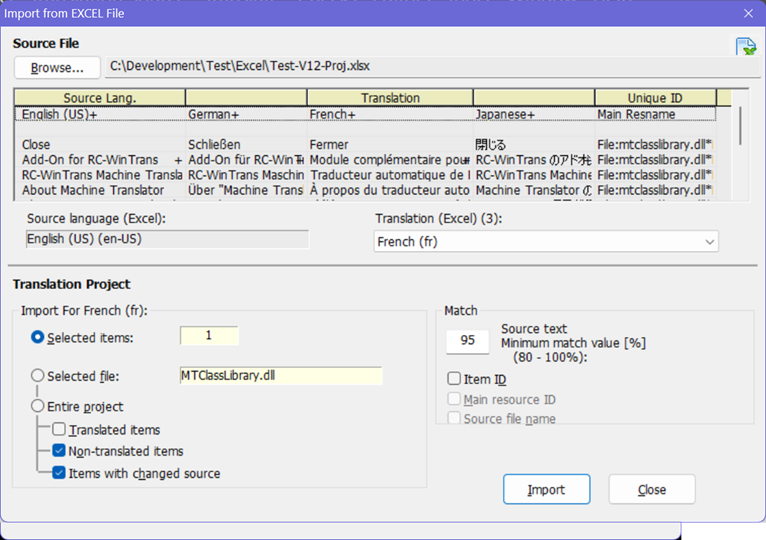
|
Dialog
Box Control Elements |
· |
Source
File
Excel file (xlsx) to import
from.
Use the "Browse..."
button to select a file.
|
· |
Source
language: The
source language language in the Excel file.
Available
to show, only when the Excel file has an RC-WinTrans
columns header line.
Target
language
(Combo Box)
The Target
language(s) in the Excel file.
Available
only when the Excel file has an RC-WinTrans columns
header line.
Use
the combo box to select the language to be imported.
The current projects' active target language is
pre-selected (if possible).
|
· |
File
content preview (list
box)
A preview that provides
an overview of the file's content. |
| |
|
· |
Match
– |
Source
text
The minium match
value [%] the source must match to import
the translation. |
– |
Item
ID
Checking this
option to specify that the item ID must
match.
Available only
with an "Unique ID" column. |
– |
Main
resource ID
Check this option
to specify that the ID of the parent resource
(Dialog box or Menu) must match.
Available only
with an "Unique ID" column. |
– |
Source
file name
Check this option
to specify that the name of the (without path)
must match.
Available only
with an "Unique ID" column.
|
| |
Note
on "":
The
"Item
ID",
the "Main
resource ID"
and the "Source
file
name" is
included in the combined/unique ID in
the "Main resource ID" column
(Excel file). The combined ID was created
and added when the file was exported by
RC-WinTrans.
|
|
| |
|
· |
Import
data for
– |
Selected
items (radio
button)
Check this option
to import translations for all items currently
selected in the Text Table
view. |
– |
Selected
file (radio
button)
Check this option
to import translations for all the items
in the file currently selected within
the translation
project. The name of the active
file is shown in the field next to the
option element. |
– |
Entire
project (radio
button)
Check this option
to import translations for all items in
the active translation project. |
|
^
TOP ^ |
|