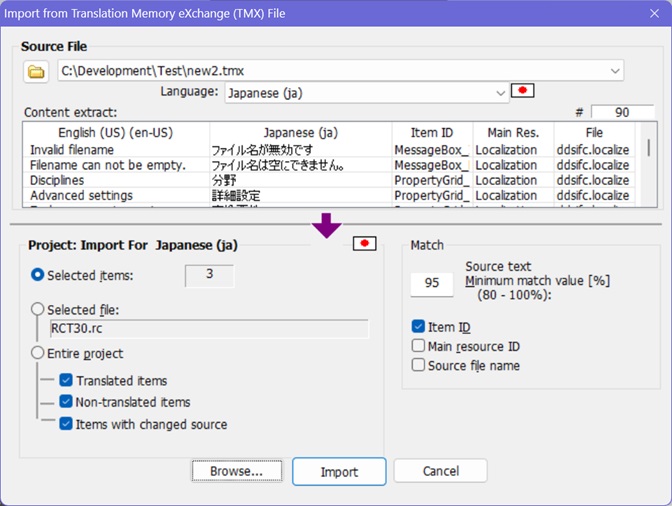· |
Browse... Button
Opens a file dialog box to select
the source file.
|
· |
File
Name
Combo Box (Source
File)
Lists files recently used to import
translations so they can be quickly accessed again.
|
· |
Language Combo Box
The
language of the translations to be imported.
TMX:
In
addition to the source language, a TMX file can have data
for more than one target language. Use the Translations
combo box to select the file's translation language.
RC-WinTrans preselects the language of the current
project (and thereby the language of the data to be imported)
by default.
|
· |
Content
Extract List
Box
A view of a portion (approximately
the first 400) of the source file's elements.
|
| |
Project: Import for
Group Box
· |
Selected items
When
this option is activated the import process will
be applied to all items () currently
selected in the Text Table
view. The total number of selected items
is indicated in the field next to the element. |
· |
Selected file
Used
to import for all items of the currently selected
project file. The name of the source file
is shown in the field below the option element. |
· |
Entire project
Selecting
this option imports translations for all the items
in the translation project. Use
the check boxes to specify the state
of the translation
units
that will qualify for the import operation:
® |
Translated items
Imports for items
with the translation
status "translated" and
"final." |
® |
Not translated items
Imports for items
that do
not have the translation status
"translated" or "final."
These are, for example, items with the
translation status "new," "needs-review,"
or "not translated." |
® |
Items with changed
source
Imports for items
with the translation status "." |
|
|
|
Match
Group
Box
· |
Source
text
The
minium match value [%] the source must match to
import the translation. |
· |
Item
ID
Checking
this option to specify that the item ID must match.
See
below: Note on "". |
· |
Main
resource ID
Check
this option to specify that the ID of the parent
resource (Dialog box or Menu) must match.
See below:
Note on "". |
· |
Source
file name
Check
this option to specify that the name of the (without path) must
match.
See
below: Note on "".
|
Note on "":
-----------------------------
The "Item ID", the "Main resource
ID" and the
"Source file
name" is included
in the unique ID. The unique ID was created and added
to an element in the TMX or XLIFF file when the file was
exported by RC-WinTrans.
For
source files (TMX, XLIFF) without unique RC-WinTrans ID,
disable the item ID match.
|