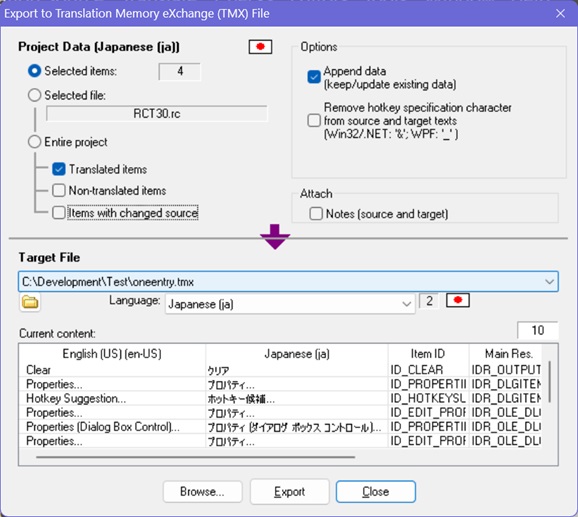XLIFF Export |
|
The Export XLIFF/QuickShip Exchange File dialog box is used to export text data to a QuickShip exchange file (.xliffex) or XLIFF 2.0 file (.xliff). |
Additional data can be exported along with the source text and the translation text.
An exported element gets a unique ID in the target file. The unique ID can be used to assign the data upon re-importing data.
Note: XLIFF is a bilingual XML file. Only the text of the source language and the translation to one language can be exported and saved to XLIFF.
"Append": Enable the option "Append" to add data to an existing XLIFF file.
TMX Export |
The Export TMX File dialog box is used to export text data to a Translation Memory eXchange file (.tmx). |
An exported element gets a unique ID in the target file. The name can be used by RC-WinTrans to assign the data upon re-importing data.
Multiple Languages TMX
----------------------------------
A TMX file can be used to save the data for multiple languages. The text of the source language and a number of target languages can be added/exported to one TMX file.
This multiple languages capability is supported by the TMX Export/Import of RC-WinTrans.
Export: at a time, the text for one target language is added. Repeat an export to the TMX file to add data for any further language or to append data.
"Append": Enable the option "Append" to add data to an existing TMX file.