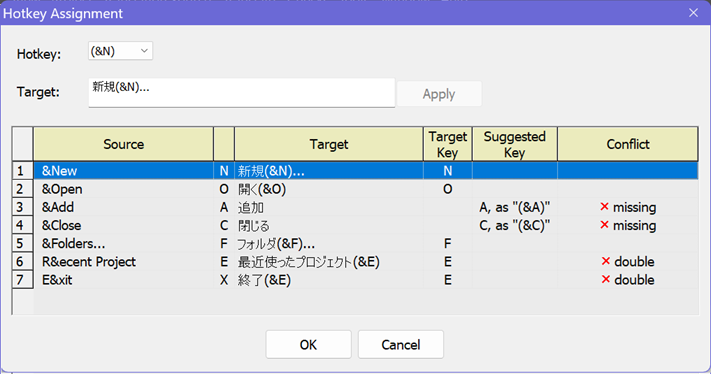
Use the Hotkey Assignment dialog box to check and to assign hotkeys to the text of menu items or dialog box controls. The menu items for one level of a menu, usually the menu items for one popup menu or the control's text of a dialog box are being processed.
The underlying hotkey manager suggests hotkeys and checks the current items for missing hotkeys and for a unique use of each hotkey within the listed group of items.
To assign a hotkey, use a suggested hotkey from the Key combo box or add or remove the hotkey specifier (mnemonic key) manually in the target edit field. Use the Apply button to apply the hotkey you have specified.
For languages that don't use Latin characters natively, the hotkey character is visually represented in parentheses to maintain keyboard accessibility. For example, in the following Japanese translation for an English menu item, "(&S") is the suggested hotkey inserted in the correct position:
|
|
See
also:
|